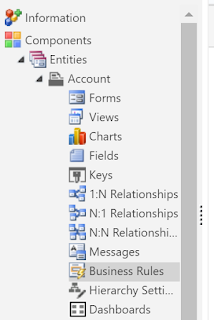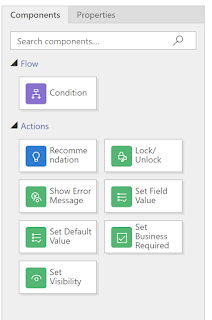Setting up Workflow to Send Email
Create your workflow based on your business logic. Inside this process you can include a "Send Email" step with the details you want to be communicated. By default this would send from the workflow owner (or trigger user if run on-demand) but sometimes you want this to be from a specific user. So populate the from information with a user or dynamic reference to the user you want it sent from.
Workflow Owner Permissions
If sending from another user, the workflow owner needs to have access to Send on Behalf of another user.
On a Security Role this is on the Business Management Tab under Miscellaneous Privileges as "Send Email as Another User". This is included in the System Administrator and System Customizer Roles by default.
 |
| Miscellaneous Privileges on Business Management Tab |
Now you have to make sure that these emails actually go out! If you are using CRM for Outlook, these emails will only send when Outlook is open and running. So this is a good opportunity to use Server Side Sync. You can turn this on just for Outgoing email if you are not ready to use for everything.
Personal User Settings
Last step is to ensure you have permissions to send as that user. So the user's personal settings need to be updated to allow others to send email on their behalf. This can be done with XrmToolBox using the User Settings Utility.
- Launch XrmToolBox and connect to your organization
- Open the User Settings Utility
- Click "Load Users and Settings" to pull in users from your organization
- You can also select a view for the users to limit the list you are looking at. This can be helpful if all users for a team need to start having emails sent.
- Select the users you want to edit
- Under "Email Settings" change "Allow emails on my behalf" to "Yes"
- Click "Update User(s) Settings" in the tool bar
 |
| XrmToolBox User Settings Utility Settings |
I hope this helps automate automate your processes!