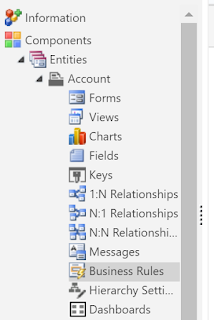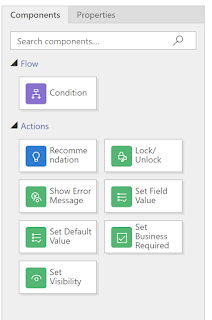Keep in mind, there is also a description field and notes capabilities on the Process entity. So it is wise to keep at least high-level details of your processes here. Then you can view everything right in CRM without needing too must supplemental documentation.
Advanced Find
We start by creating an Advanced Find of all Activated Processes. You can edit the columns of this view to add the trigger information, primary entity and scope. This is a great start for your documentation. It allows you to review the details and sort/filter to look for issues. For example, you could look for all processes that run on create of the same entity.
Export this find to keep outside of CRM. You can add additional columns to your Excel version to track additional details like parent workflows that call the child workflows or more description information.
On each release, use your saved view for workflows modified since your last review.
Steps to build your Advanced Find:
- Go to Advanced Find
- Navigate to Look For: Processes, Use Saved View: Activated Processes
- Click on “Edit Columns”
- Click “Add Columns”
- Select additional columns and click OK. Suggested columns: Primary entity, Business Process Type, Delete Job on Completion, Description (if you are capturing when process is created), Is Child Process, Run as On Demand, Run as User, Scope, Trigger on Create, Trigger on Delete, Trigger on Update Attribute list (lists out all the attributes where the workflow is watching for modifications)
- Click “Results”
- Export list and review in Excel
In addition to the Excel documentation, we keep more detailed Flow Charts for complex workflows. These are built in Visio to show all the logic in these workflows. In a perfect world, this documentation would be written prior to the workflow. This gives you a tool for the business to approve and also tracking for your documentation.
Auditing
Another internal CRM feature that can assist with processes is Auditing. You can turn on Auditing for the process entity and any fields within it just like any other entity. This gives you a way to review recent changes to the process. We turn this on for scope, owner, activation status, etc. This allows us to check when was this workflow turned on, did it start running as someone else and such.
That's it! What other tips do you have for keeping track of your processes?